Each time a sample is taken it is necessary to record information about that sample. In order that the sample information can be associated with laboratory test and result information once the analysis is complete, a sample code is required to be put on the sample. This sample code must be created in EDGE, and the required information stored against it, and then written on the sample container before going to the laboratory. The labelling of the container is described further below.
The sample code must be unique. In order to make it unique a schema is used within EDGE to create the code. This consists of:
[Facility_code]-[sys_loc_code]-[Date and Time as yyyymmddhrmin]
Facility_code is the CEMEX EQuIS code for the site being sampled, e.g. BTN for Barrington, CHL for Coleshill etc.
Sys_loc_code is the location code being sampled, e.g. SS would be where a soil sample is collected from a vehicle coming over the weighbridge at the selected site, SS-WIL would be a sample collected from a vehicle coming over the weighbridge at Willesden. Specific information on which facility and location codes apply at each site will be provided to people undertaking sampling as part of their site specific training.
An example code would be:
BTN-SS-WIL-201705221525
This will create a sample code unique for that site, at that location on that day and that time.
THE CODE PRODUCED MUST BE PUT ON THE SAMPLE CONTAINER AND ON THE CHAIN OF CUSTODY FORM
To create a new sample record, click on the Waste Sample tab, then select the Task created in the Task pane, and the required location in the Location pane as illustrated below:
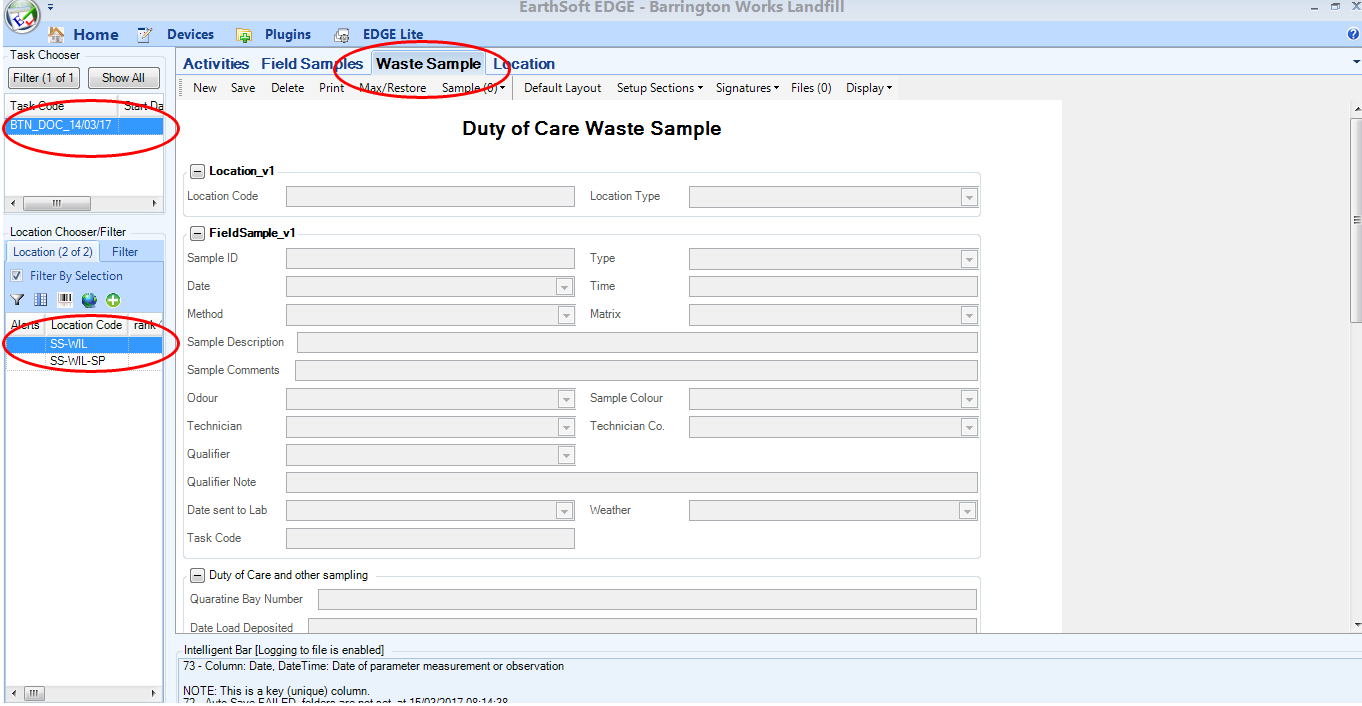
Select the Waste Sample tab and highlight the new task in the task pane and the required location in the location pane
Next click on the New icon on the tab ribbon to create a blank form for a new sample. This will enable the entry of information about a sample taken from the selected location.
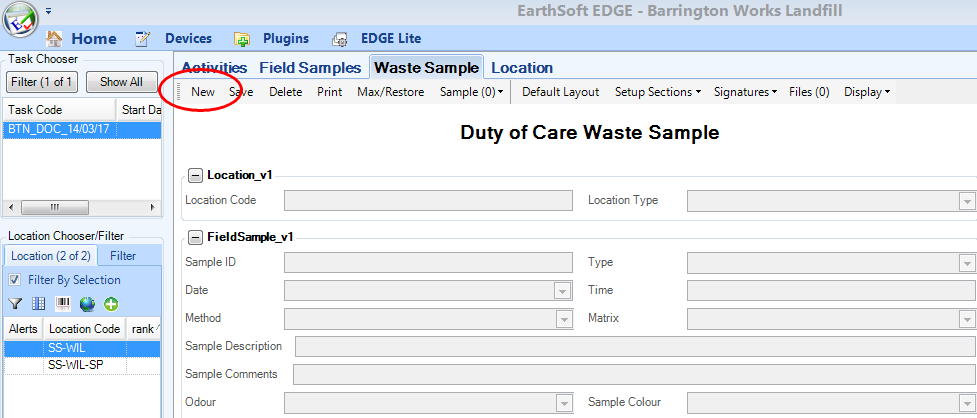
Click on the New icon to open the new Sample Form and 'Create' the sample record
The sample form has now been opened to allow data to be entered. Note that the Acitivites tab and Waste Sample tabs are coloured red, and a number of the fields in the form are coloured red. The red colouring of the tabs indicates that there are compulsory fields to be completed. Those fields in the form that require entries are coloured red. These must be completed.
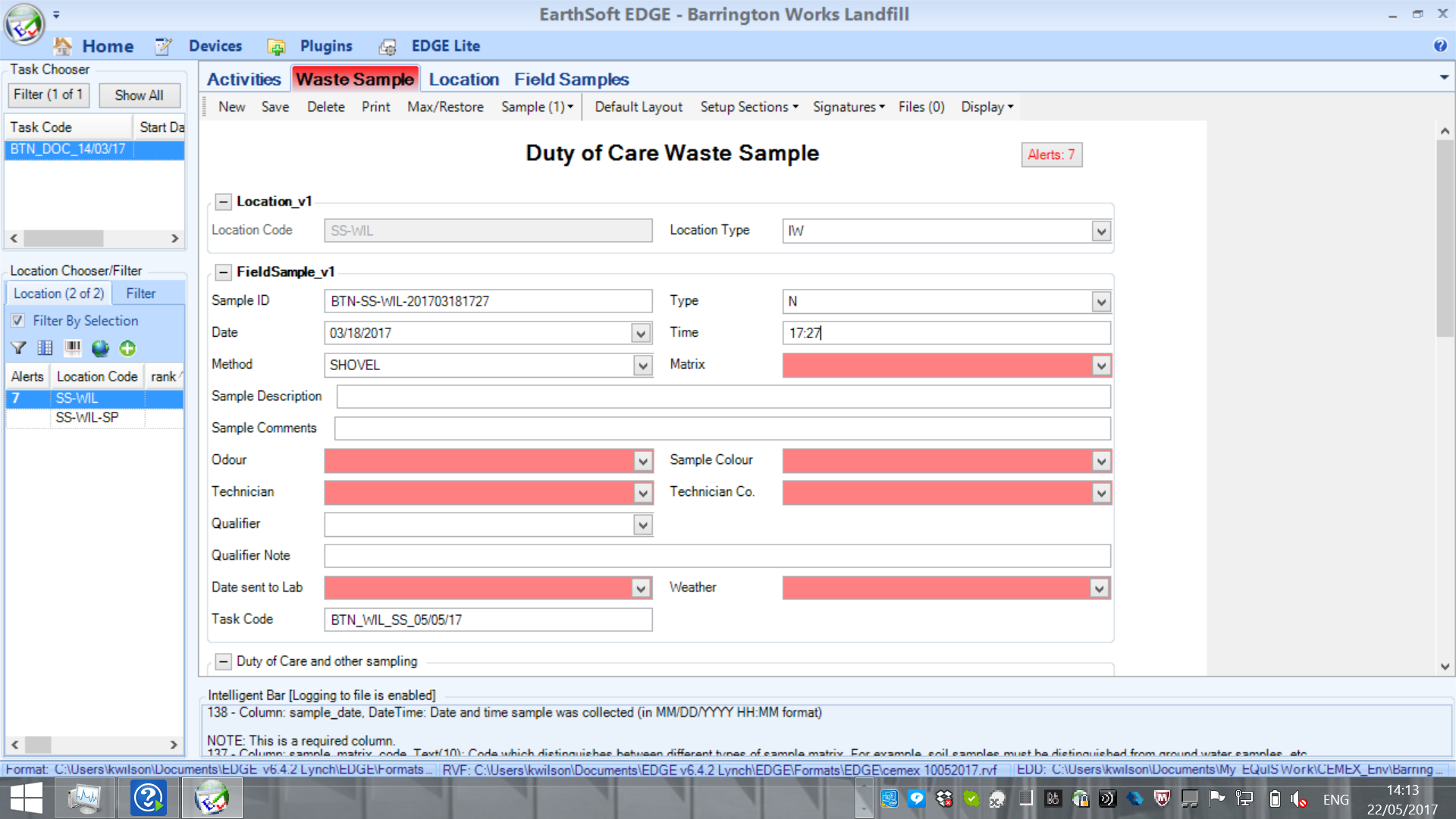
Opened Sample form showing completed date and time and indicating in red those fields that are must fill fields
The form is in three parts, Location, FieldSample_v1and Duty of Care and other sampling. The third section continues and it is necessary to scroll down the page to access all fields.
Clicking on the New icon and opening the form to allow entry of information effectively 'creates' the sample in the EDGE workbook and the date and time at which the form was opened are automatically entered as the sample date and time. These can be edited if necessary but it is preferable to create the EDGE entries at the time the samples are taken. NOTE: the sample code was also automatically created to reflect the date and time the sample was taken. PLEASE ENSURE THAT DATE AND TIME ARE CORRECT BEFORE THE SAMPLE CODE IS PUT ON THE CONTAINERs. If the form is closed before completion edits of the questions in the Duty of Care and Other Sampling section have to be made in the Activity tab.